本站是如何构建的
碎碎念
这个博客是我在很久以前就是开始维护了,最初使用的是 Hugo 生成的静态内容并托管在 GitHub Pages 上,长期使用过两个大而全的主题,可见多了容易审美疲劳,于是就准备走向“大道至简”;由于近期在学习 Rust,被系统推荐到另一个静态站点生成器 Zola,于是就尝试了一下从 Hugo 迁移到 Zola,但是令我沮丧的不仅是 Zola 的主题生态不如 Hugo,而是 Zola 作者没有计划支持自定义 URL 模板或者添加一个选项以将日期集成到路径中没那么快实现;显然本站的博文 URL 是包含日期的,暂无精力处理这个迁移问题,于是就又回到了 Hugo。
工作流
好的工作流可以确保博客开发和部署的高效和可维护性,使得开发者可以专注于内容创作而不是复杂的部署过程。
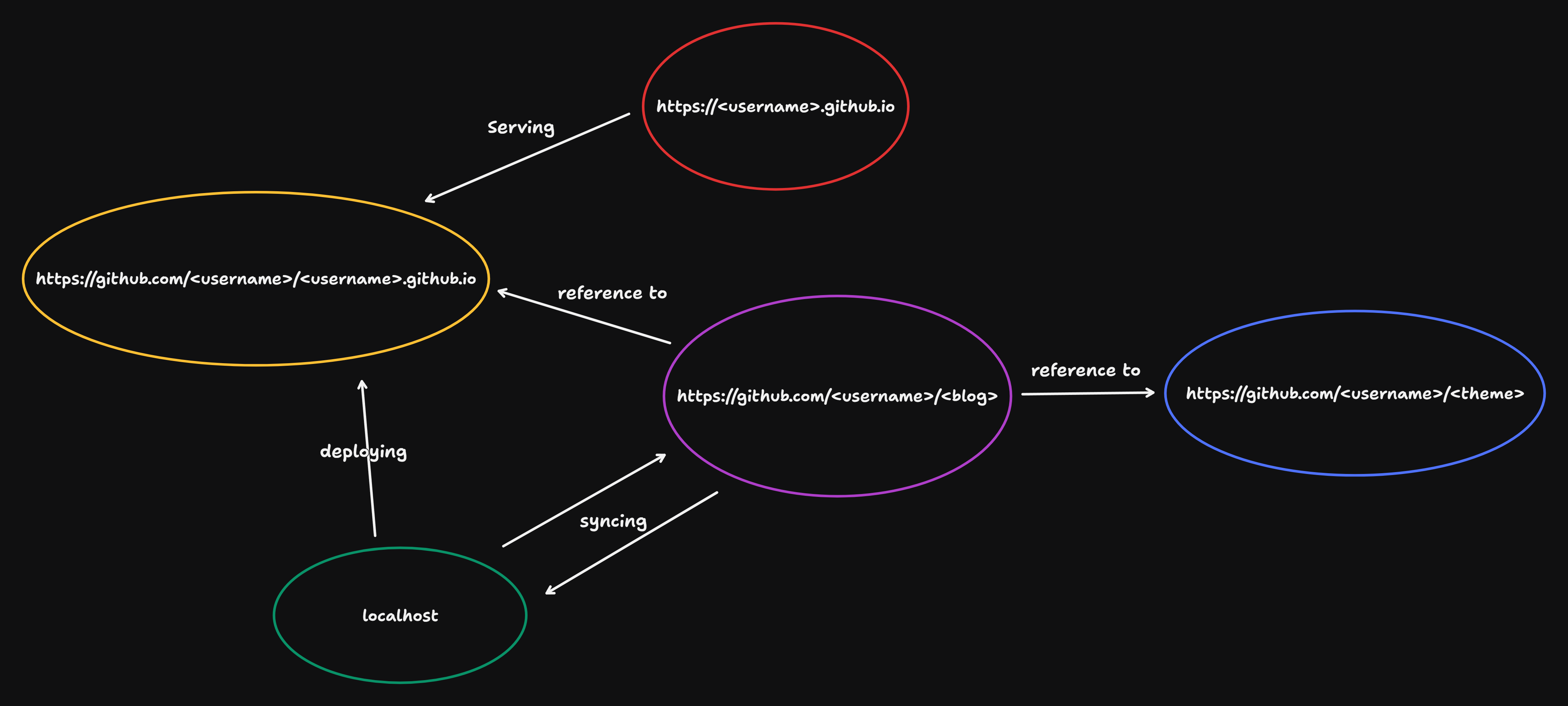
- 🟢
localhost表示本地开发环境。- 在本地计算机上,使用 Hugo 生成和预览博客内容。
- 通过 Hugo 的本地服务器查看和调试博客,确保所有内容和样式都正确显示。
- 🟡
https://github.com/<username>/<username>.github.io表示 GitHub Pages 仓库。- 这是用于 GitHub Pages 部署的仓库。通常它的名字为
<username>.github.io,其中<username>是 GitHub 用户名,例如 https://github.com/h2cone/h2cone.github.io - 从博客主仓库部署(deploying)生成的静态文件到这个仓库。可以通过 git submodule 或 gh-pages 分支来支持。
- 部署后,GitHub Pages 服务会自动从这个仓库中提取内容,并在 URL
https://<username>.github.io上提供服务(serving)。
- 这是用于 GitHub Pages 部署的仓库。通常它的名字为
- 🟣
https://github.com/<username>/<blog>表示博客主仓库。- 博客的主要源代码托管在 GitHub 仓库中。这个仓库包含所有博客文章、配置文件和 Hugo 所需的其他资源。若无权访问则可能是因为作者将其设置为私有仓库,例如 https://github.com/h2cone/blog
- 本地开发完成后,将修改内容同步(syncing)到这个仓库。通过 git push 命令将本地更改推送到 GitHub 仓库。
- 🔵
https://github.com/<username>/<theme>表示主题仓库。- 博客使用的主题托管在另一个 GitHub 仓库中,例如 https://github.com/h2cone/archie
- 博客主仓库通过引用(reference to)这个主题仓库来应用特定的样式和布局。Hugo 使用主题仓库中的文件来生成博客的外观。
- 🔴
https://<username>.github.io表示博客站点。- 这是实际对外展示的博客网站。用户可以通过这个 URL 访问部署在 GitHub Pages 上的博客,例如 https://h2cone.github.io
- 这个网站由 GitHub Pages 服务托管,内容来自于 GitHub Pages 仓库。
关键步骤
- 在本地通过 Hugo 新建项目,我的主仓库目录如下所示:
~/projc/blog$ tree -a -L 1
.
├── archetypes
├── assets
├── backup.sh
├── config.toml
├── content
├── data
├── deploy.sh
├── .git
├── .gitignore
├── .gitmodules
├── .hugo_build.lock
├── layouts
├── LICENSE
├── public
├── README.md
├── resources
├── static
└── themes
Windows 用户推荐使用 WSL,可以在 Windows 上安装 Linux 子系统,然后在子系统中安装 Hugo,这样可以减少一些部署或跨平台同步障碍。
- 从 Hugo 官方主题库选择一个你喜欢的主题,看看主题的文档了解如何使用它,一般都要复制一些文件到你的主仓库中,然后在
config.toml中配置主题,这里使用的主题叫做 archie。
~/projc/blog$ tree -a -L 1 themes/
themes/
├── archie
└── .gitkeep
个人认为最佳实践是将主题作为 Git 子模块添加到主仓库中,这样可以方便管理主题版本,也可以保持主题和博客的分离。
~/projc/blog$ cat .gitmodules
[submodule "themes/archie"]
path = themes/archie
url = https://github.com/h2cone/archie.git
branch = master
可能会好奇为什么 Fork 了主题仓库,这是因为我想要魔改主题,但是又不想受到主题作者的更新影响,所以 Fork 了一个副本,然后在副本上进行修改。
- 本地开发完成后,通过
hugo server命令启动本地服务器,添加博文,查看博客效果,这里的博文全放入 content/post 目录下,每篇博文都有一个单独的目录,目录名就是博文的 URL,例如 content/post/2024/05/21/build_this_site.md
~/projc/blog$ tree -a content/post/2024
content/post/2024
├── 01
│ └── 31
│ └── your-own-chrome-extension.md
└── 05
└── 21
└── build_this_site.md
感觉 URL 太长了,可以通过修改 config.toml 中的 permalinks 配置来简化 URL,例如:
[permalinks]
post = '/:year/:month/:day/:filename/'
访问博文的 URL 就变成了 2024/05/21/build_this_site,这样看起来更简洁。
- 本地开发完成后,通过
hugo -t命令生成静态文件到目录 public,然后通过deploy.sh脚本将生成的静态文件发布到 GitHub Pages 仓库中,这个脚本的内容如下:
#!/bin/sh
# If a command fails then the deploy stops
set -e
printf "\033[0;32mDeploying updates to GitHub...\033[0m\n"
# Go to public
cd public
git checkout master
git pull origin master
# Go to root
cd ..
# Build the project
hugo -t archie
# Add changes to git
cd public
git add .
# Commit changes
msg="rebuilding site $(date)"
if [ -n "$*" ]; then
msg="$*"
fi
git commit -m "$msg" --allow-empty
# Push source and build repos
git push origin master
前提是你先在 GitHub 创建了 GitHub Pages 仓库,将 public 添加为主仓库的子模块,这里主仓库总共引用了两个子模块:
~/projc/blog$ cat .gitmodules
[submodule "themes/archie"]
path = themes/archie
url = https://github.com/h2cone/archie.git
branch = master
[submodule "public"]
path = public
url = git@github.com:h2cone/h2cone.github.io.git
branch = master
-
查看 GitHub Pages 仓库是否正常触发 pages build and deployment 运行,如果类似的 GitHub Actions 运行成功,比如 https://github.com/h2cone/h2cone.github.io/actions,那么就可以通过
https://<username>.github.io访问你的博客了。 -
备份博客内容,这里我使用了一个简单的脚本
backup.sh,将博客主仓库推到 GitHub,这样即使本地丢失了博客内容,也可以通过 GitHub 仓库恢复。
#!/bin/sh
git add .
msg="$(date)"
if [ -n "$*" ]; then
msg="$*"
fi
git commit -m "$msg" --allow-empty
git push -v
遇到的一些坑
- WSL 处理非 /home 项目性能较差?嫌 Hugo 构建太慢因此将项目移动到 /home 目录下。
- 在我的另外一台笔记本电脑上 git clone git@github.com:h2cone/blog.git 到本地时运行 hugo server 看到一片空白,原来是手势不对,没有初始化子模块,导致主题没有下载下来,解决方法:
- git submodule init
- rm -rI public/ themes/
- git submodule update
- 遇到 error: RPC failed; curl 92 HTTP/2 stream 0 was not closed cleanly: CANCEL (err 8)
- 直接降级 git config –global http.version HTTP/1.1
总结
这篇文章主要介绍了我是如何构建这个博客的,希望对你有所帮助,如果你有任何问题或建议,欢迎在下面留言,谢谢!
本文首发于 https://h2cone.github.io/